Or how to do a "headphone required" invites without headphones
I think you all saw this message when trying to record a new Group song: "Headphones Required To save a collab, you must use headphones the entire time."
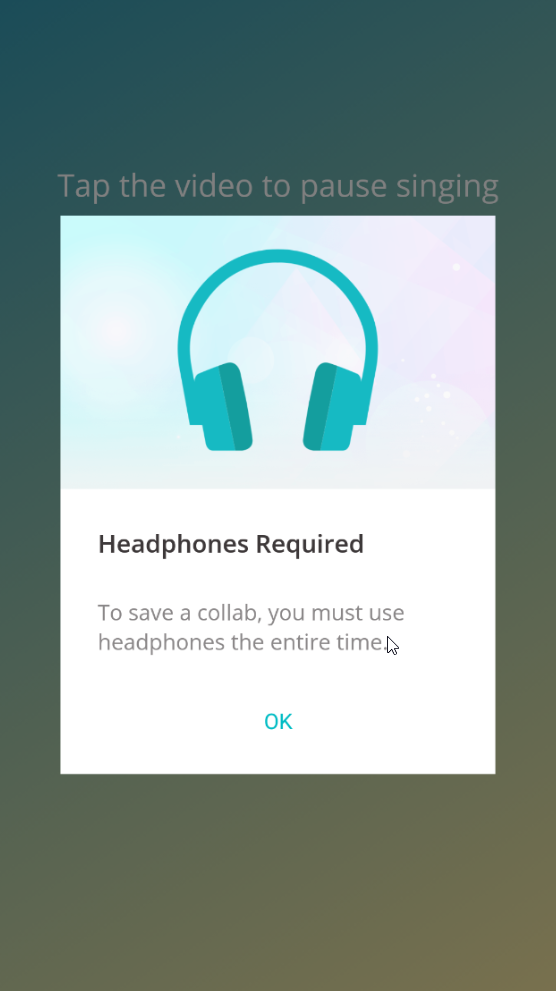
Or when you try to save your collab invite and see: "Try again Headphones are required to save your collab." message and Continue button is not visible anywhere (only Try Again).
Finally you can fix it!
How-to fix "Headphones are required" on BlueStacks or any android emulator
First of all, you have to install "Lesser AudioSwitch". It's available on Google Play or download APK from the various sites (for example this one)
When you open Lesser AudioSwitch, you will see the following screen:
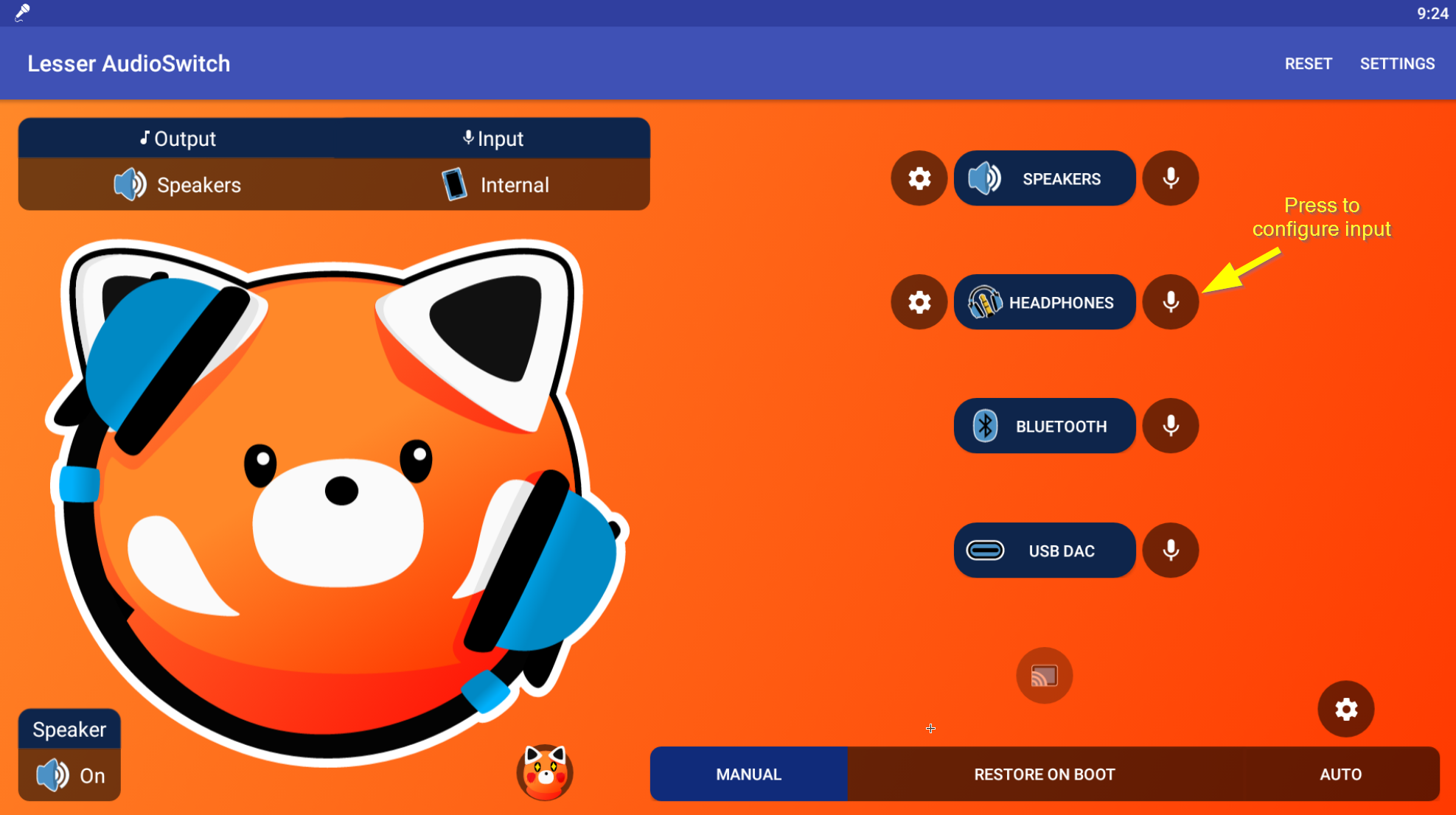
As you can see from the screenshot, you have to press microphone icon next to HEADPHONES button to configure input device.
You will see the headphones microphone configuration screen:
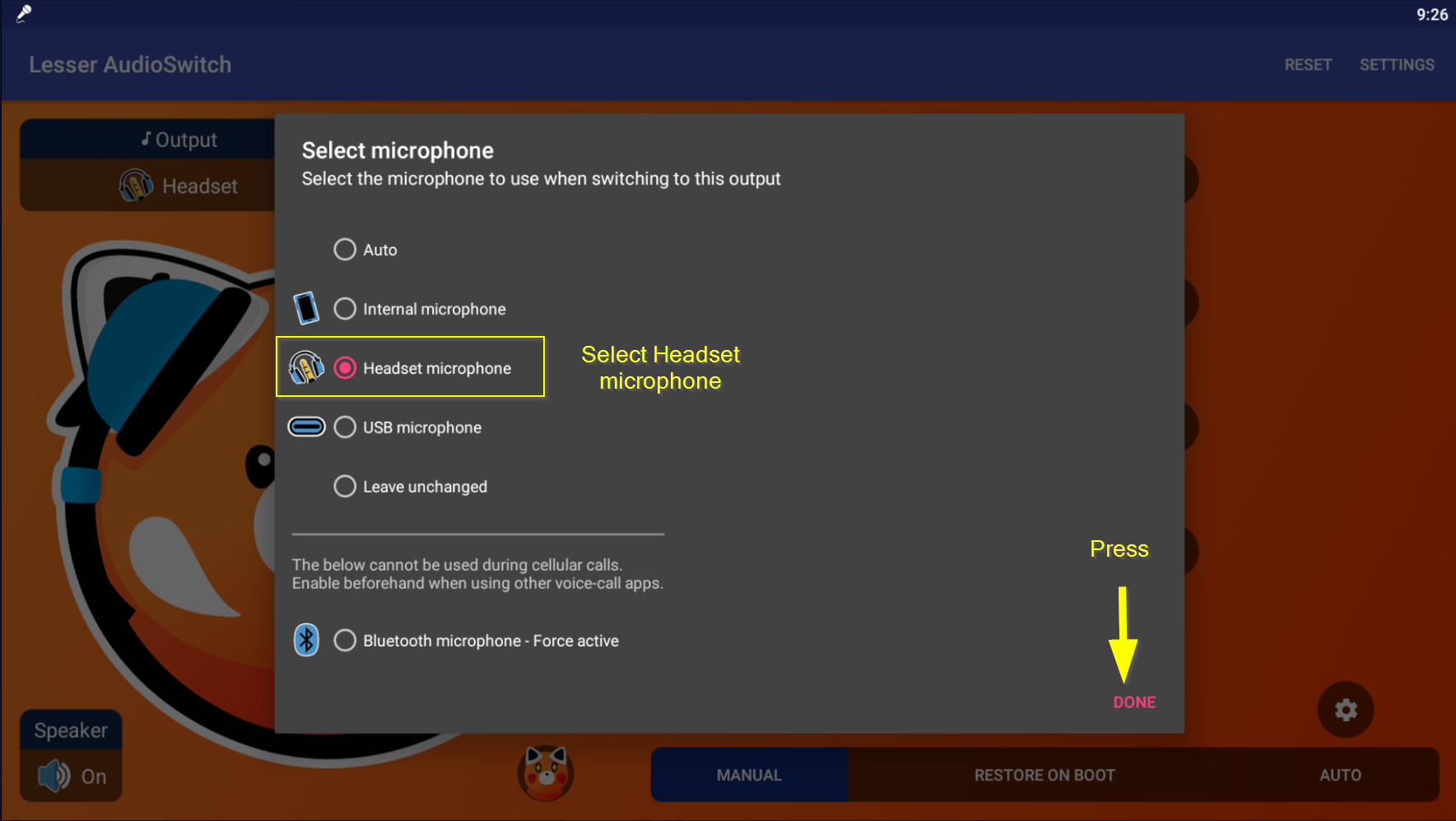
Select "Headset microphone" and press "Done"
The last think you have to do, is to switch your input to the "Headphones", just press the "HEADPHONES" button:
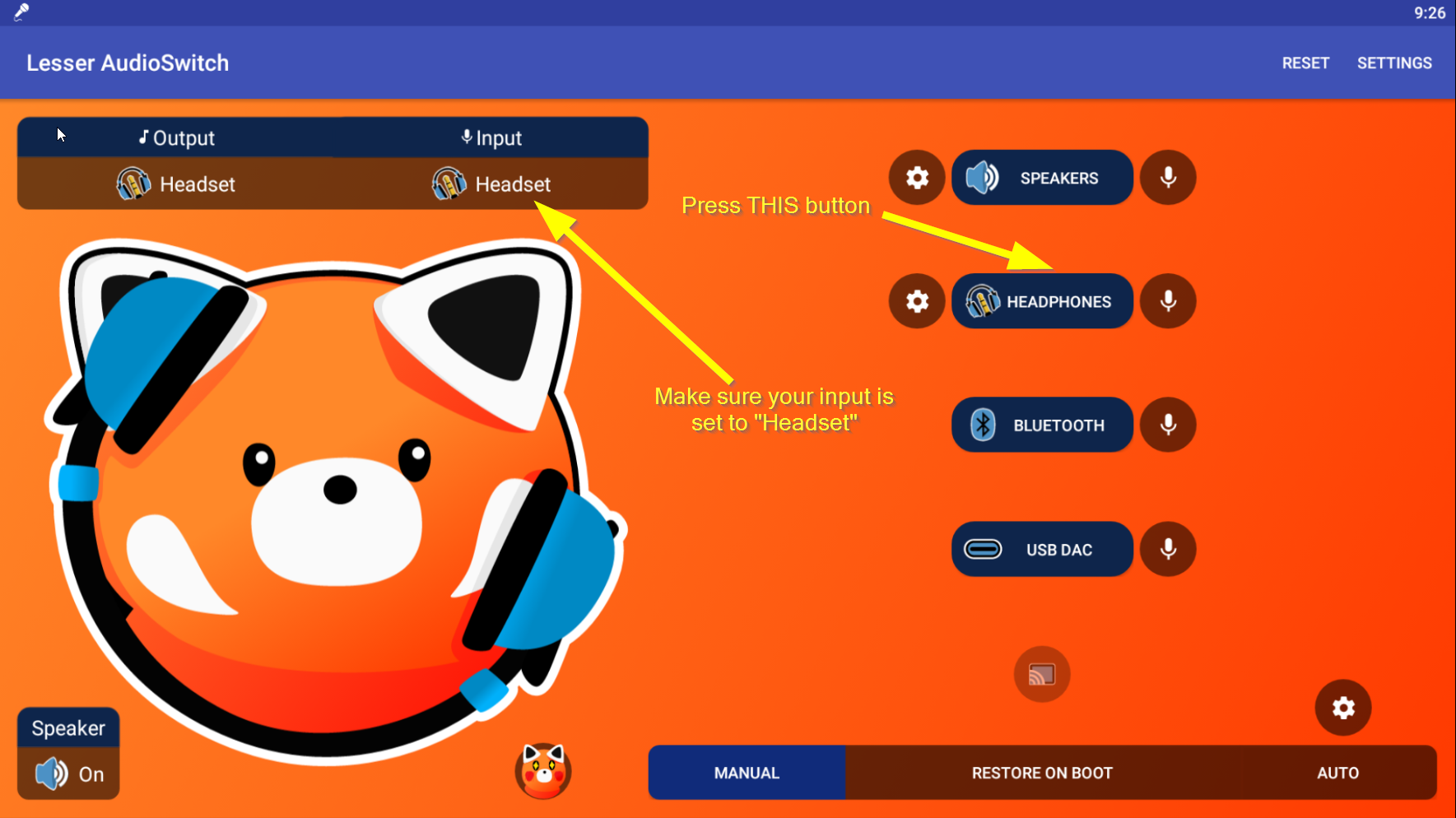
Make sure that your input is set to "Headset".
That's it!
Join me on SMULE: Alyvian
Enjoy Group recordings and accept collab invites in Smule on your Android emulator. I hope you will see the "You sounded AWESOME!" message at the end :)
This method will work on any Android emulator but I only tested it on BlueStacks. Good luck and let me know if you have any questions!